What Is TPS in Minecraft? Understanding Server Performance
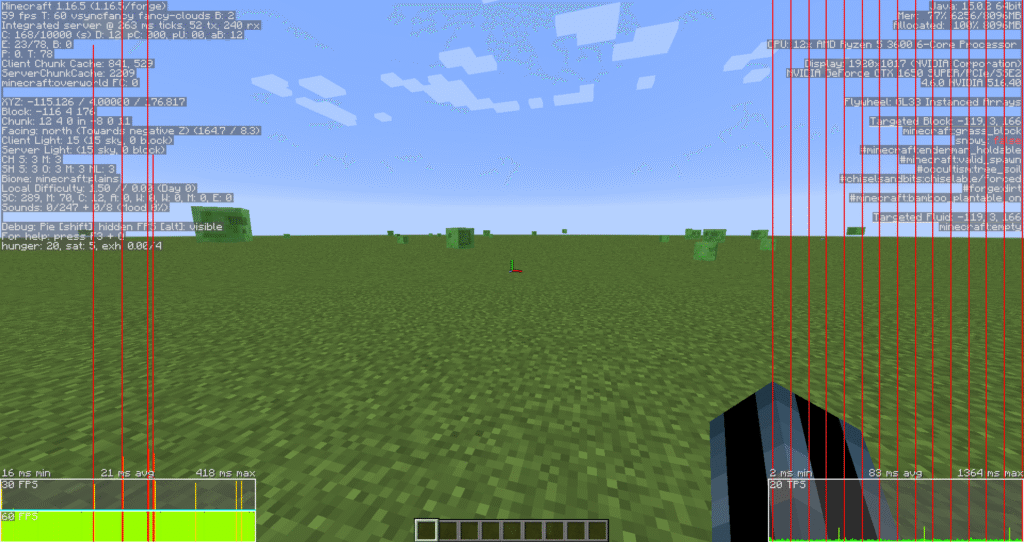
If you’ve ever played Minecraft on a multiplayer server, you may have heard players or admins talking about TPS. Whether you’re experiencing lag or just want to optimize your gameplay, understanding what TPS is—and how it affects your Minecraft world—is essential.
In this article, we’ll break down what TPS means in Minecraft, how it impacts your server performance, and what you can do to maintain high TPS.
🕒 What Is TPS in Minecraft?
TPS stands for Ticks Per Second.
In Minecraft, the game runs in a loop of “ticks.” A tick is the smallest unit of time used by the game engine to update the world. The standard and ideal TPS value is 20, meaning the server is running 20 game ticks every second.
Each tick updates things like:
- Mob behavior
- Redstone mechanics
- Crop growth
- Player movement
- Day/night cycle
So when someone asks, “what is TPS in Minecraft?”, the answer is: it’s a measure of how many times per second the server is updating the game world.
📉 What Happens When TPS Drops?
When the TPS drops below 20, the game starts to lag, but not necessarily in the way you might think. Instead of your internet connection slowing down (which causes ping lag), TPS lag is server-side lag, affecting how fast the game world progresses.
Low TPS Symptoms:
- Mobs move slowly or freeze
- Redstone machines work incorrectly
- Blocks break with delay
- Chat appears delayed
- Players and mobs teleport or stutter
- Time of day slows down
For example:
- At 10 TPS, everything in the world moves at half speed.
- At 5 TPS, gameplay becomes nearly unplayable due to extreme lag.
📊 How to Check TPS in Minecraft

If you’re running or playing on a server, you can check the TPS using several methods depending on your setup.
1. Using Server Commands (Java Edition)
If you have EssentialsX, Paper, or Spigot plugins installed, use:
/tps
It will usually return something like:
TPS from last 1m, 5m, 15m: 20.0, 19.98, 19.95
2. With Mods
For single-player or modded servers, mods like TickProfiler, Spark, or LagGoggles can help monitor TPS and performance issues.
3. Server Console or Panel
If you’re hosting a server with a control panel (like Stellara Servers ), your TPS may be visible directly on the dashboard or you can use tps in the console.
📌 Ideal TPS vs Problematic TPS
| TPS Value | Meaning | Gameplay Impact |
|---|---|---|
| 20.0 | Perfect | Smooth gameplay |
| 18–19.9 | Slightly below ideal | Barely noticeable |
| 15–17 | Noticeable lag | Minor game slowdowns |
| 10–14 | Moderate lag | Mobs and actions delay |
| <10 | Severe lag | Unplayable conditions |
🛠️ What Causes Low TPS?
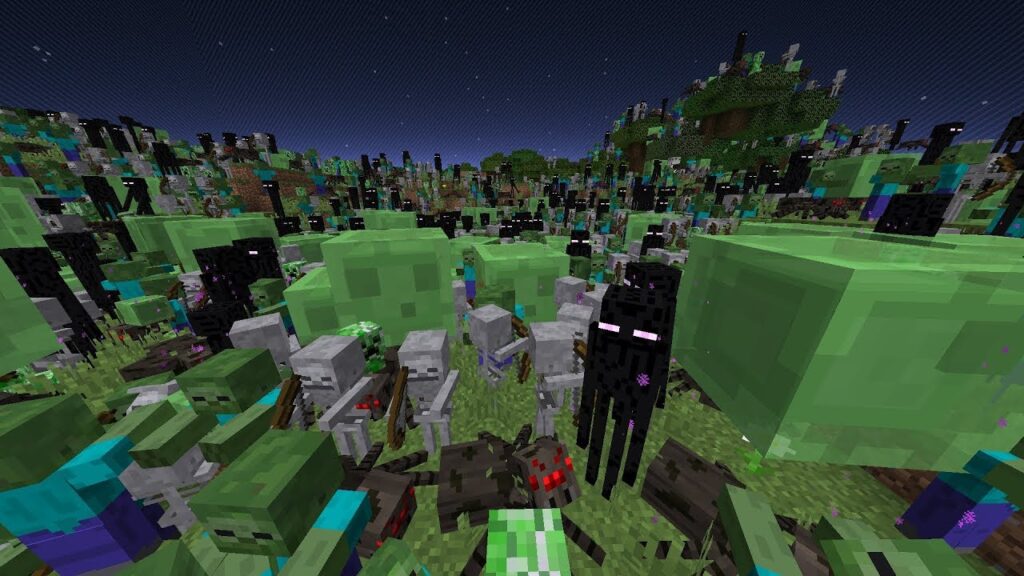
Several factors can cause TPS to drop, especially on large or poorly optimized servers.
Common Causes of TPS Lag:
1. Too Many Entities
- Large numbers of mobs, dropped items, or minecarts.
- Farms or grinders that create excess mobs.
2. Redstone Contraptions
- Complex redstone machines or clocks that run constantly.
3. World Generation
- Players exploring new chunks causes the server to generate terrain.
4. Laggy Plugins or Mods
- Outdated or poorly written plugins can cause tick delays.
5. Insufficient Server Resources
- Not enough RAM or CPU to handle the number of players or entities.
✅ How to Improve TPS in Minecraft
Improving TPS depends on the server setup, but here are proven tips that help boost performance.
1. Limit Entity Counts
- Use plugins like ClearLag to remove excess mobs or dropped items.
- Cap mob spawner output or add kill switches.
2. Optimize Redstone
- Avoid constant redstone clocks.
- Use observer blocks and daylight sensors where possible.
3. Pre-Generate Chunks
- Tools like Chunky (for Paper/Spigot) can generate chunks ahead of time to reduce lag from exploration.
4. Upgrade Server Hardware
- More CPU power, SSD storage, and RAM can help, especially with more players online.
5. Use Performance-Friendly Server Software
- Use Paper or Purpur instead of vanilla for more optimization options.
- Tweak
paper.yml,spigot.yml, andbukkit.ymlsettings for better performance.
🔄 TPS vs FPS vs Ping – What’s the Difference?
Let’s clarify three important terms that often get confused:
- TPS (Ticks Per Second) – Measures how fast the server updates the world. (Server-side)
- FPS (Frames Per Second) – Measures how smoothly your game displays visuals. (Client-side)
- Ping – Measures the time it takes data to travel from your client to the server. (Network-related)
So even if your FPS and ping are fine, low TPS can still make your game feel laggy.
❓FAQ: What Is TPS in Minecraft?
Is 20 TPS good in Minecraft?
Yes, 20 TPS is the ideal and maximum value. It means the server is running smoothly.
Can TPS be higher than 20?
No, the game is designed to run at a max of 20 TPS. If it shows above 20, it’s likely a display bug or misconfigured mod.
How do I fix low TPS without upgrading my server?
- Limit mob farms
- Optimize redstone builds
- Pre-generate chunks
- Use performance plugins or mods
- Switch to Paper or optimized forks
🚀 Final Thoughts
So, what is TPS in Minecraft? It’s the heartbeat of your server—the number of ticks per second that keeps the world running. Keeping TPS at or near 20 is critical for smooth gameplay, especially when playing with others or managing a large world.
Whether you’re a server owner, Redstone engineer, or just a curious player, understanding TPS helps you diagnose lag, improve performance, and enjoy a more stable Minecraft experience.
