Minecraft Mods for Bedrock: A Complete Guide
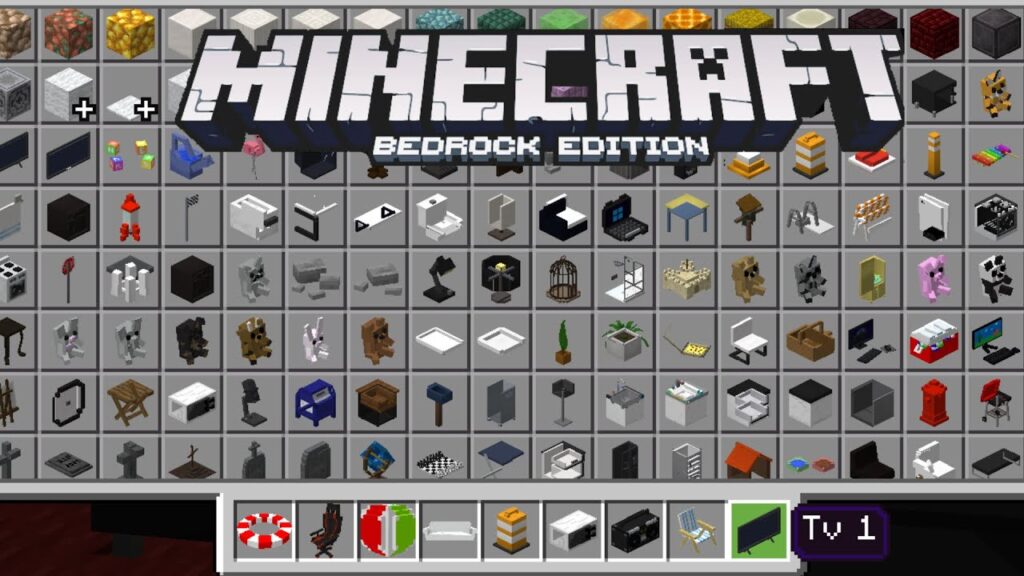
Minecraft is a game known for its creativity, and while the game offers a lot of fun on its own, the ability to add mods can take your experience to the next level. If you’re a Minecraft player on the Bedrock Edition, you might be wondering if there are mods available for you. The answer is yes, but there are some differences between Bedrock and Java editions when it comes to modding.
In this guide, we’ll explore Minecraft mods for Bedrock Edition, how to install them, and some of the best mods available for players who want to enhance their experience. Whether you’re looking to add new features, improve performance, or create custom content, there’s a mod out there for you.
What Are Minecraft Mods?

Mods, short for modifications, are custom content or tweaks to the game that alter how Minecraft is played. These changes can range from simple tweaks (like adding new items or mobs) to complex additions (like new dimensions, gameplay mechanics, or custom mechanics).
Mods for the Java Edition of Minecraft are widely known and popular, but Minecraft Bedrock Edition has its own set of unique mods and addons. While Bedrock doesn’t support mods in the traditional sense like Java Edition, it supports add-ons that offer similar capabilities, such as adding new features, blocks, mobs, and textures.
Key Differences Between Bedrock and Java Editions
Before diving into mods for Minecraft Bedrock Edition, it’s important to understand the key differences between the Bedrock and Java Editions of Minecraft. These differences impact how mods are created, installed, and used.
- Modding Capabilities:
- Java Edition: The Java Edition has more robust modding support, allowing players to download and install mods that change the game entirely.
- Bedrock Edition: While modding support is more limited, add-ons are used to modify the game. Add-ons can be downloaded or purchased from the in-game Minecraft Marketplace.
- Platforms:
- Java Edition is available only for PC (Windows, macOS, and Linux).
- Bedrock Edition is available on a wide range of platforms, including Windows 10, Xbox, PlayStation, Switch, mobile (iOS and Android), and others. This makes Bedrock more accessible but limits the types of mods available.
How to Install Mods on Minecraft Bedrock Edition
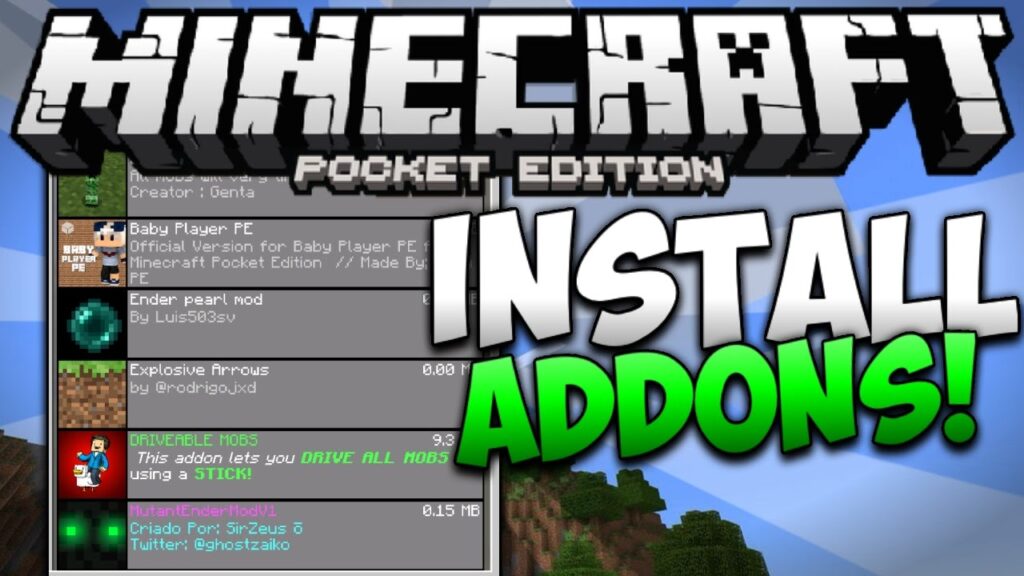
Mods in Minecraft Bedrock Edition are typically known as add-ons. These are somewhat different from traditional mods because they usually don’t require a special mod loader like in the Java Edition. Instead, Bedrock Edition mods (add-ons) are often installed through custom resource packs, behavior packs, or third-party apps.
Here’s a step-by-step guide on how to install Minecraft Bedrock mods:
1. Download Add-ons
There are many websites and communities where you can find Bedrock add-ons. Some popular websites to find Bedrock mods include:
- MCPE DL
- Planet Minecraft
- Minecraft Addons
- The Minecraft Marketplace (in-game)
Make sure you’re downloading mods from a trusted source to avoid harmful files.
2. Install the Add-on
After downloading the add-on file (usually in .mcpack or .mcaddon format), the process to install it is relatively simple:
- On Windows 10:
- Open the file that you downloaded.
- It should automatically open the Minecraft game and apply the add-on.
- If not, double-click on the file to manually install it.
- You may need to restart Minecraft for the add-on to appear in your “Behavior Packs” or “Resource Packs” menu.
- On Mobile (iOS/Android):
- Download the .mcpack or .mcaddon file on your device.
- Tap on the file to open it in Minecraft, which will automatically add it to the game.
- After the file is installed, head to the “Settings” menu in Minecraft and look for the “Behavior Packs” or “Resource Packs” sections to activate the add-on.
- On Consoles (Xbox, PlayStation, Switch):
- Consoles require add-ons to be installed via the Minecraft Marketplace. There’s no direct modding option for consoles in Bedrock Edition, so you can either purchase or download free mods through the Marketplace.
3. Enable the Add-on
Once installed, you need to enable the add-on in the game:
- Go to Settings > Storage > Behavior Packs or Resource Packs.
- Choose the add-on you installed from the list.
- Add the pack to your world, then start or create a new game to use the mod.
Popular Minecraft Mods (Add-ons) for Bedrock Edition
Now that you know how to install mods on Minecraft Bedrock Edition, let’s look at some popular add-ons and mods that can enhance your gameplay experience.
1. Furniture Mod

This is a popular mod that adds a variety of furniture items to Minecraft, including chairs, tables, lamps, and more. It gives your Minecraft world a more realistic feel by adding useful and decorative objects to your home or buildings.
2. Pocket Dungeons

For players looking for more adventure, Pocket Dungeons adds new dungeons and challenges to explore. It introduces new structures and mobs, giving players the chance to discover treasures and engage in new types of gameplay.
3. More Mobs Mod

This mod adds new mobs to Minecraft Bedrock, including mythical creatures like dragons, as well as new types of animals. The More Mobs Mod helps bring new life to the game by expanding the range of creatures you can encounter and interact with.
4. Skyblock Add-on
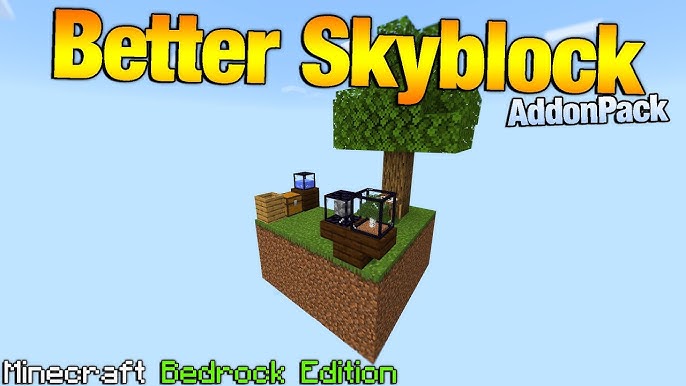
Skyblock is one of Minecraft’s most popular challenge maps, and this mod brings it to Bedrock Edition. The Skyblock add-on challenges players to survive on a tiny island with limited resources, forcing you to think strategically and creatively to thrive.
5. Vehicles Add-on

The Vehicles Add-on adds drivable cars, boats, helicopters, and more to Minecraft. It’s perfect for players who want to travel in style or navigate their world more quickly.
6. Lucky Blocks Mod

Lucky Blocks is a fun and unpredictable mod where players break blocks and receive random rewards—some good and some bad. It’s a great way to spice up your gameplay and add an element of surprise to your Minecraft world.
7. Shaders for Bedrock Edition
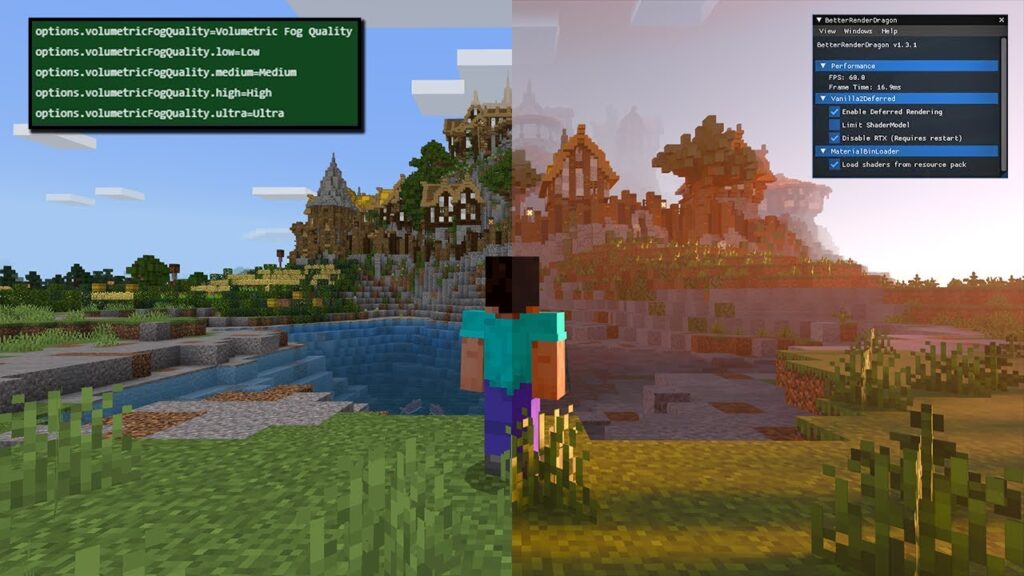
Shaders improve the graphical performance of Minecraft, adding enhanced lighting effects, shadows, and other visual improvements. There are several shaders available for Bedrock Edition that can make the game look much more realistic and immersive.
Conclusion: Is Minecraft Bedrock Modding Worth It?
While modding for Minecraft Bedrock Edition isn’t as extensive as Java Edition, there are still plenty of add-ons available that can enhance your game in different ways. Whether you’re looking for new mobs, furniture, vehicles, or even shaders, there’s something for everyone in the Bedrock modding community.
By following the simple installation steps and exploring some of the most popular add-ons, you can personalize your Minecraft experience and make it even more enjoyable. The community around Minecraft Bedrock Edition is constantly growing, and with regular updates, more exciting add-ons will be released.
So, if you’re looking to make your Minecraft world even more amazing, don’t hesitate to try out some Minecraft Bedrock mods today!
Looking for Minecraft Server Hosting?
