How to Enable Cheats on a Minecraft Server
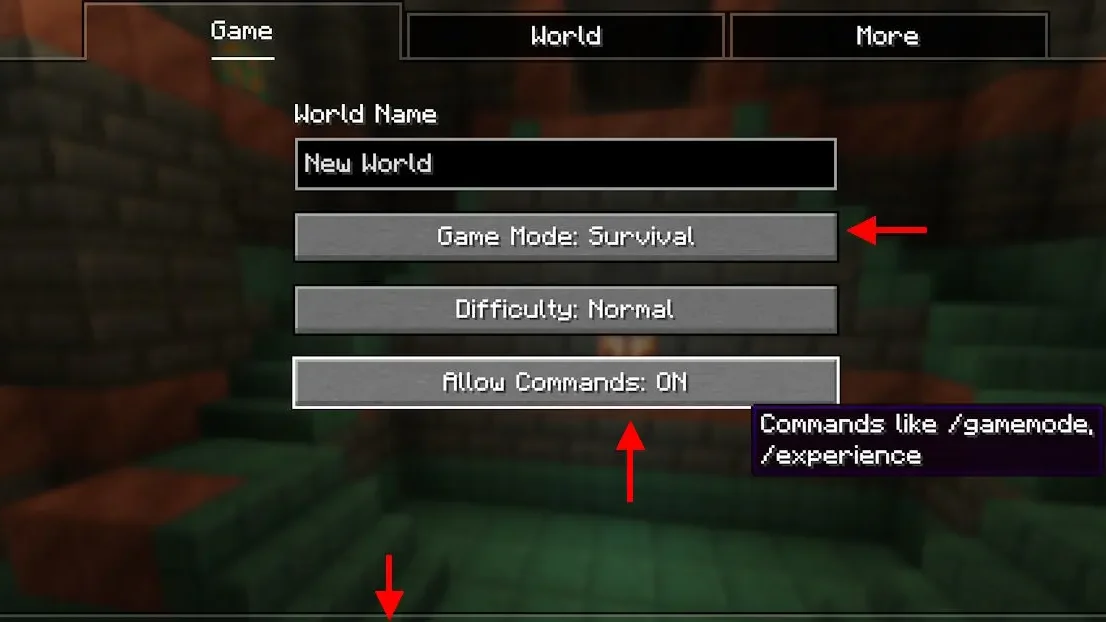
If you’re looking to enable cheats in Minecraft, whether for a single-player world or a multiplayer server, it’s a simple process. To activate cheats, open your server’s settings file and set the cheats option to “true” for Bedrock or modify the server.properties for Java Edition. You can also enable cheats in single-player by opening your world to LAN and toggling the cheat option on. With cheats enabled, you can use powerful commands like teleporting, changing game modes, and giving items to enhance your gameplay experience.
What Are Cheats in Minecraft?
Cheats in Minecraft allow players and server operators to run commands that can change the game experience. These include giving items, teleporting, changing the time or weather, and more. On a server, enabling cheats lets you use powerful administrative tools to manage the world.
How to Enable Cheats in a Java Edition Minecraft Server
Step 1: Stop the Server
Before making any changes, make sure your server is not running. Shut it down using your host panel or command line.
Step 2: Edit server.properties
- Open the folder where your server files are stored.
- Locate the
server.propertiesfile and open it with a text editor. - Find the line that says:
enable-command-block=falseWhile this line controls command blocks, also look for:allow-cheats=falseIfallow-cheatsis missing, don’t worry—cheats are typically controlled by player permissions and operator status on Java Edition servers. - To ensure you can run commands, make sure your Minecraft account is added as an operator:
- Open the
ops.jsonfile or use the command:op <YourMinecraftUsername>
- Open the
Step 3: Save and Restart the Server
Once changes are made, save the file and restart your server.
How to Enable Cheats on Minecraft Bedrock Server
Step 1: Open server.properties
Navigate to the server.properties file in your Bedrock server directory.
Step 2: Modify Cheat Settings
Look for the line:
cheats=false
Change it to:
cheats=true
Step 3: Add Yourself as an Operator
Use the ops.json file or in-game commands if available:
op <YourGamertag>
Step 4: Restart the Server
Save your settings and restart your Bedrock server.
Enabling Cheats in Single-Player to LAN
If you’re playing single-player and want to enable cheats:
- Open the world.
- Press
Escand click Open to LAN. - Toggle Allow Cheats: ON.
- Click Start LAN World.
Now you can use cheats like /gamemode, /give, and /tp.
Useful Cheats and Commands
Once cheats are enabled, try these handy commands:
/gamemode creative— Switch to Creative Mode./give @p diamond 64— Get 64 diamonds./tp @p 100 70 100— Teleport to coordinates./weather clear— Change weather./time set day— Set the time to day.
Enabling cheats in Minecraft gives players and server administrators powerful tools to control and customize gameplay. Whether you’re adjusting your single-player world, running a private server, or managing a multiplayer realm, knowing how to turn on cheats allows you to teleport, give items, change game modes, and much more. By following the correct steps for your platform—Java Edition, Bedrock, or Realms—you can unlock full control of your Minecraft experience. Just remember to use cheats responsibly to maintain fairness and fun for all players involved.
